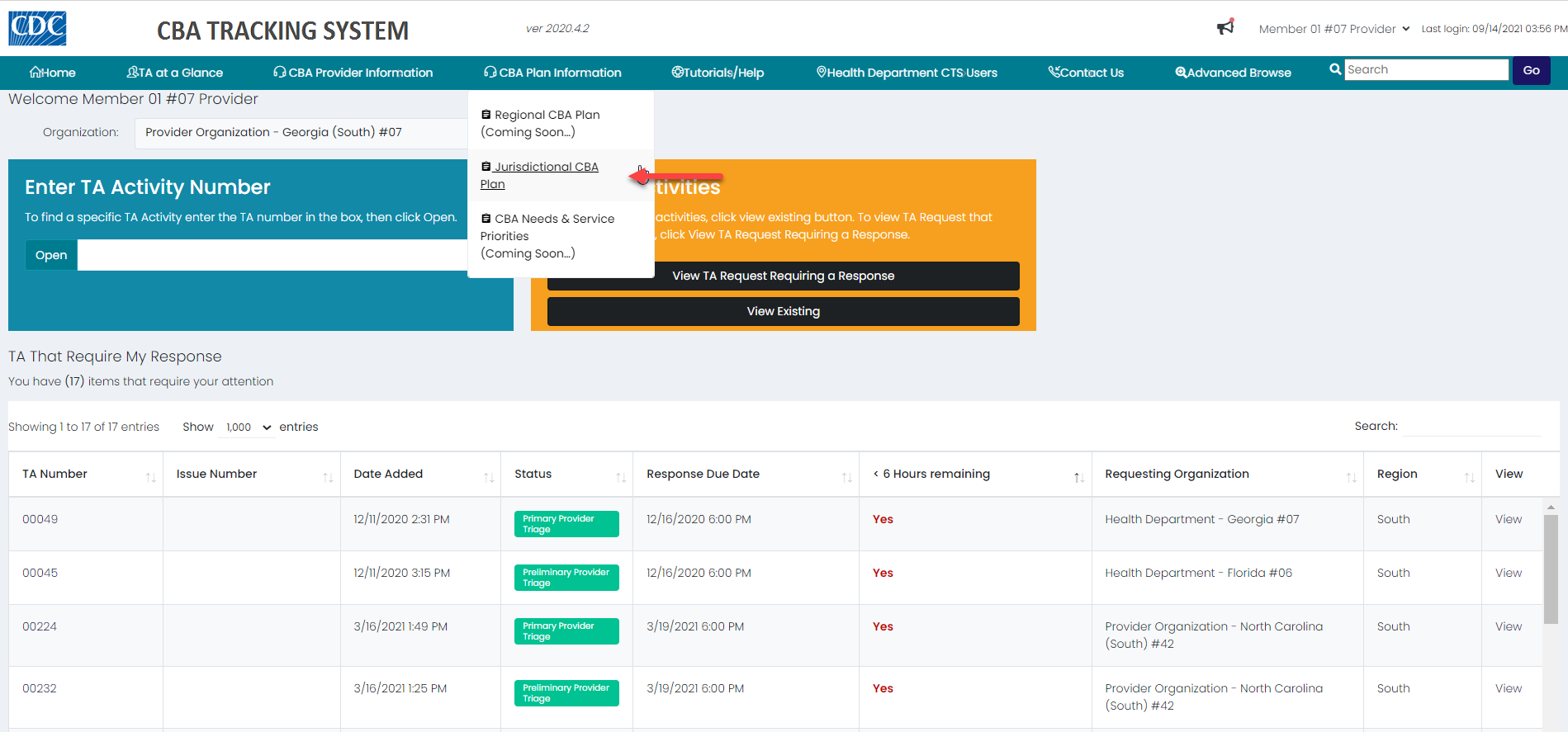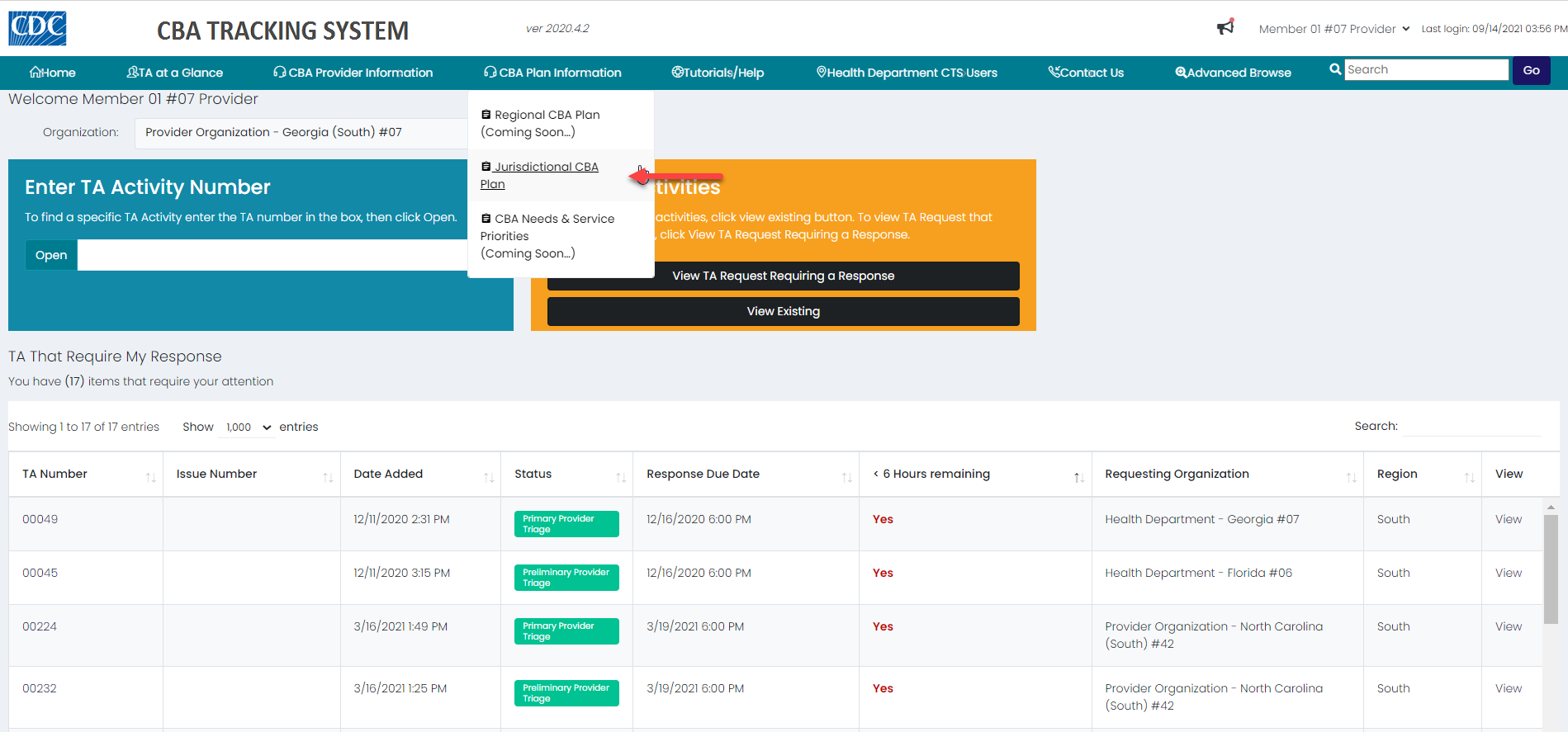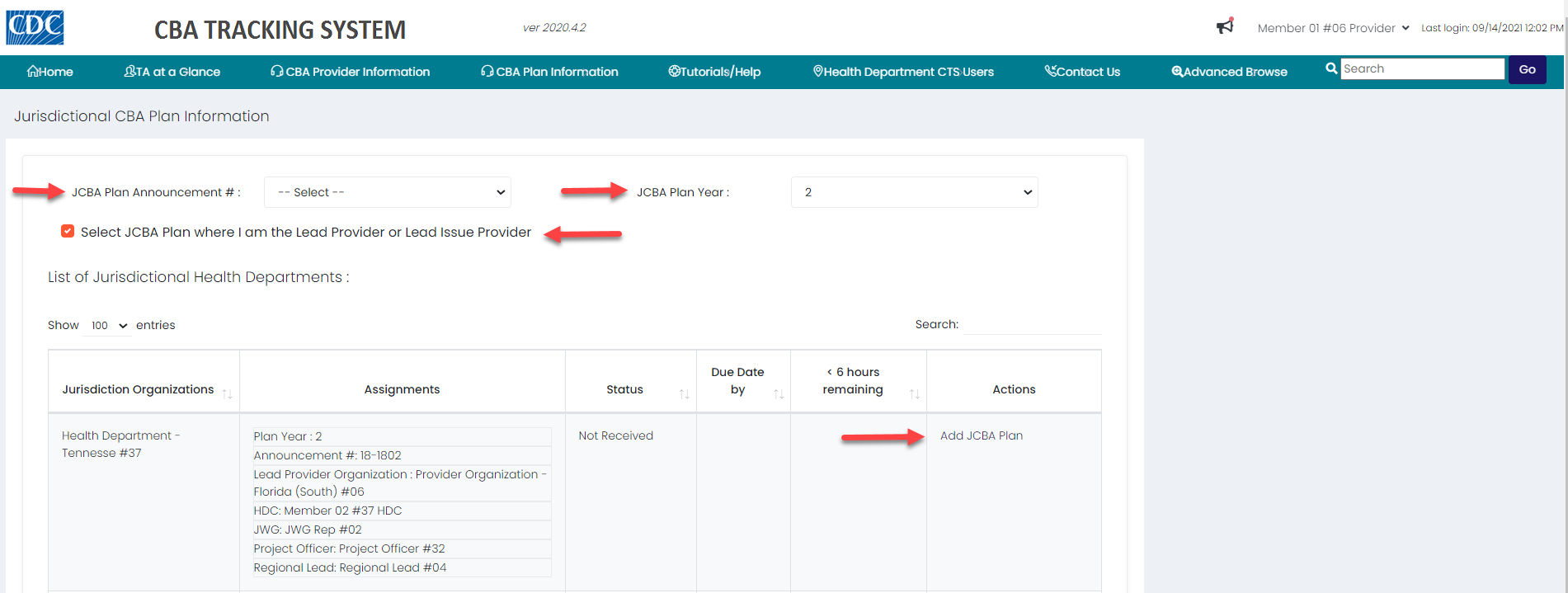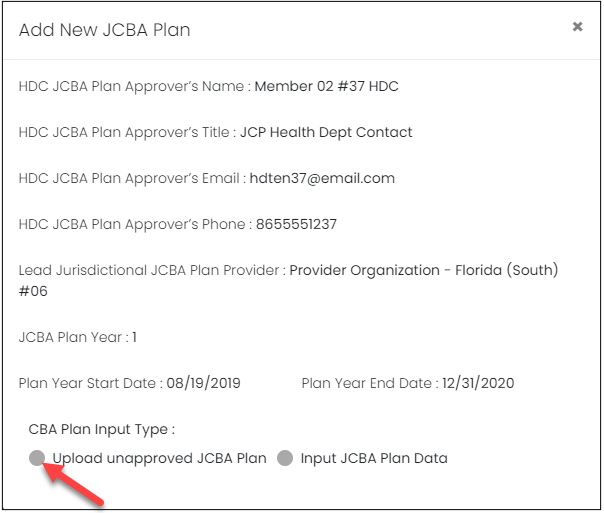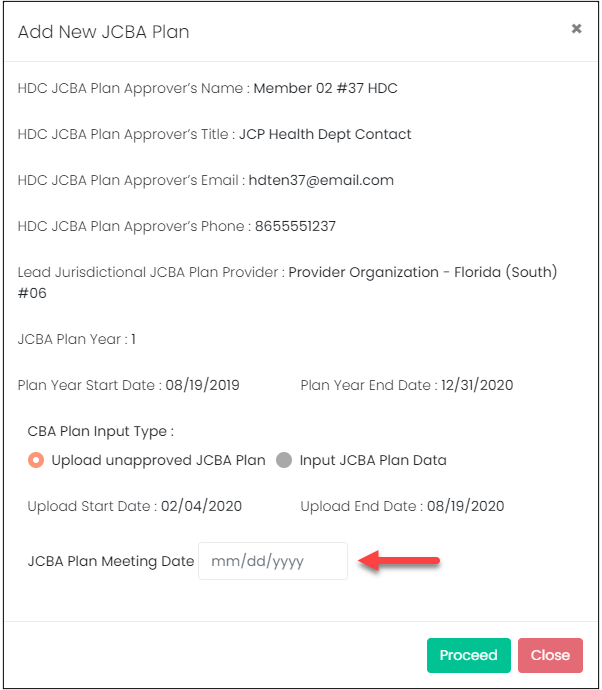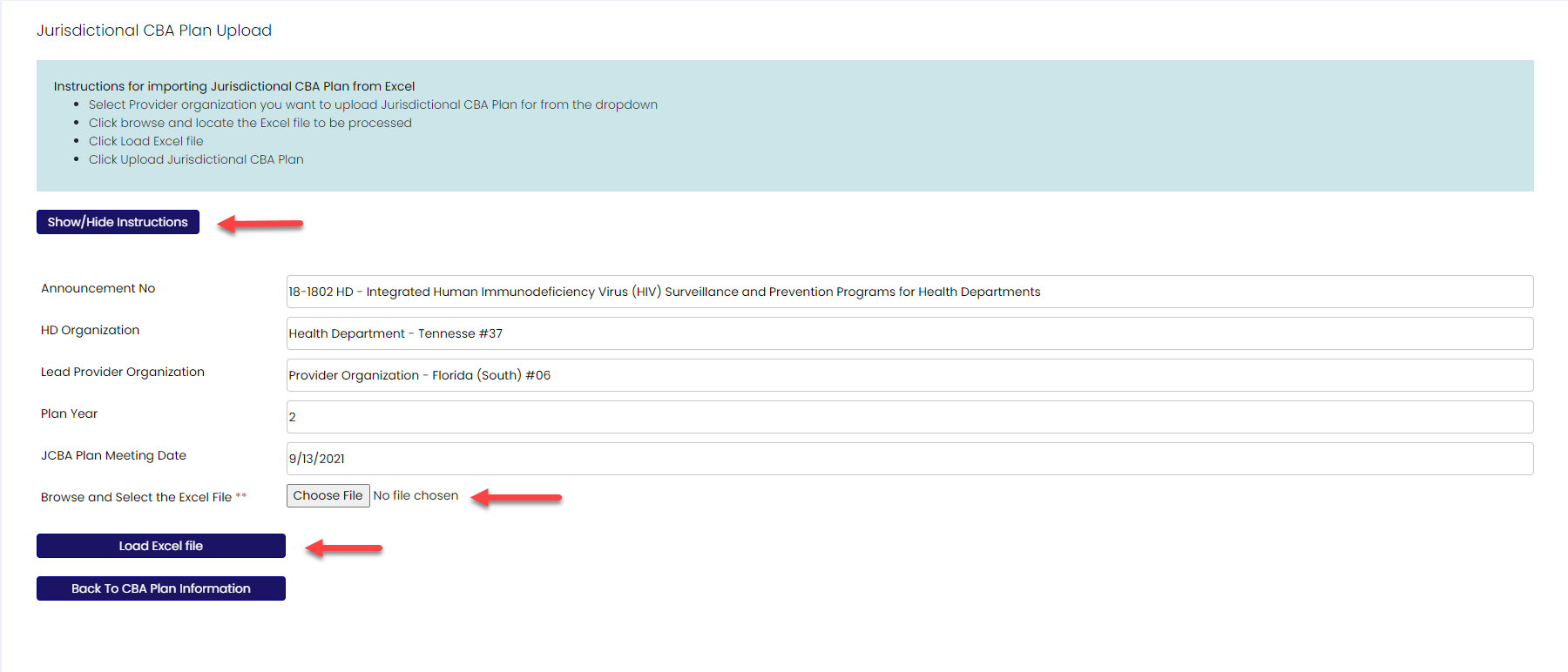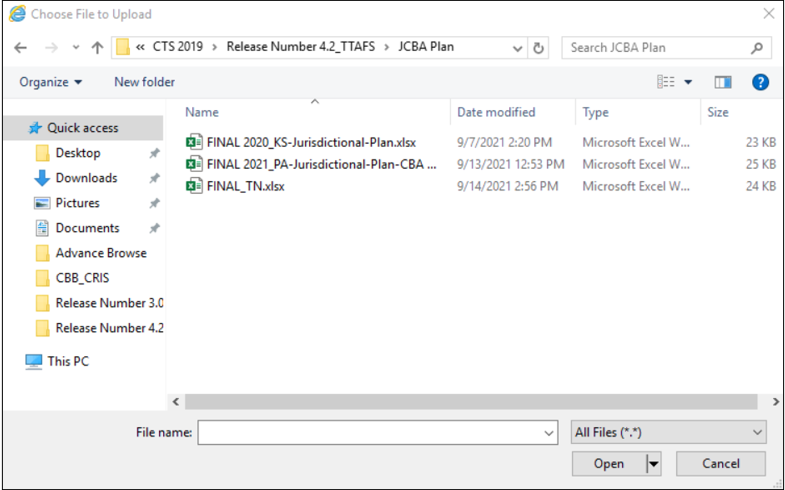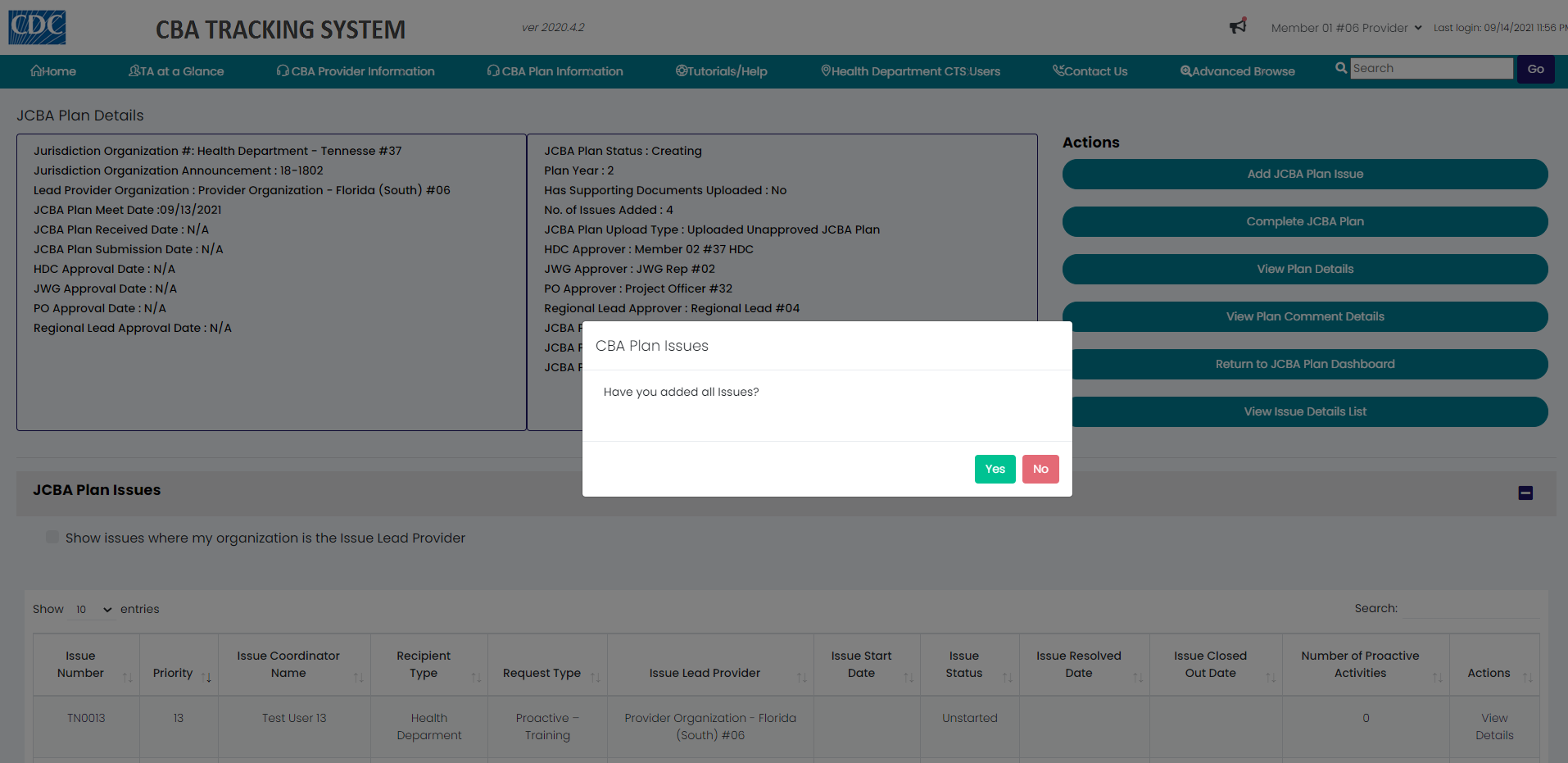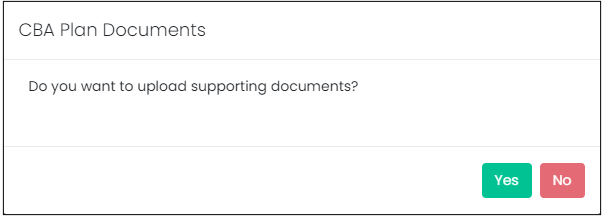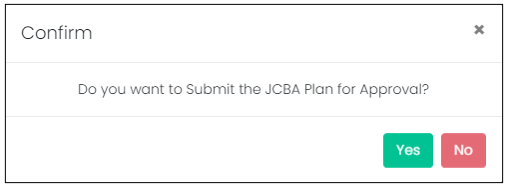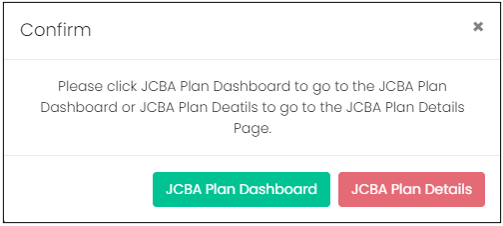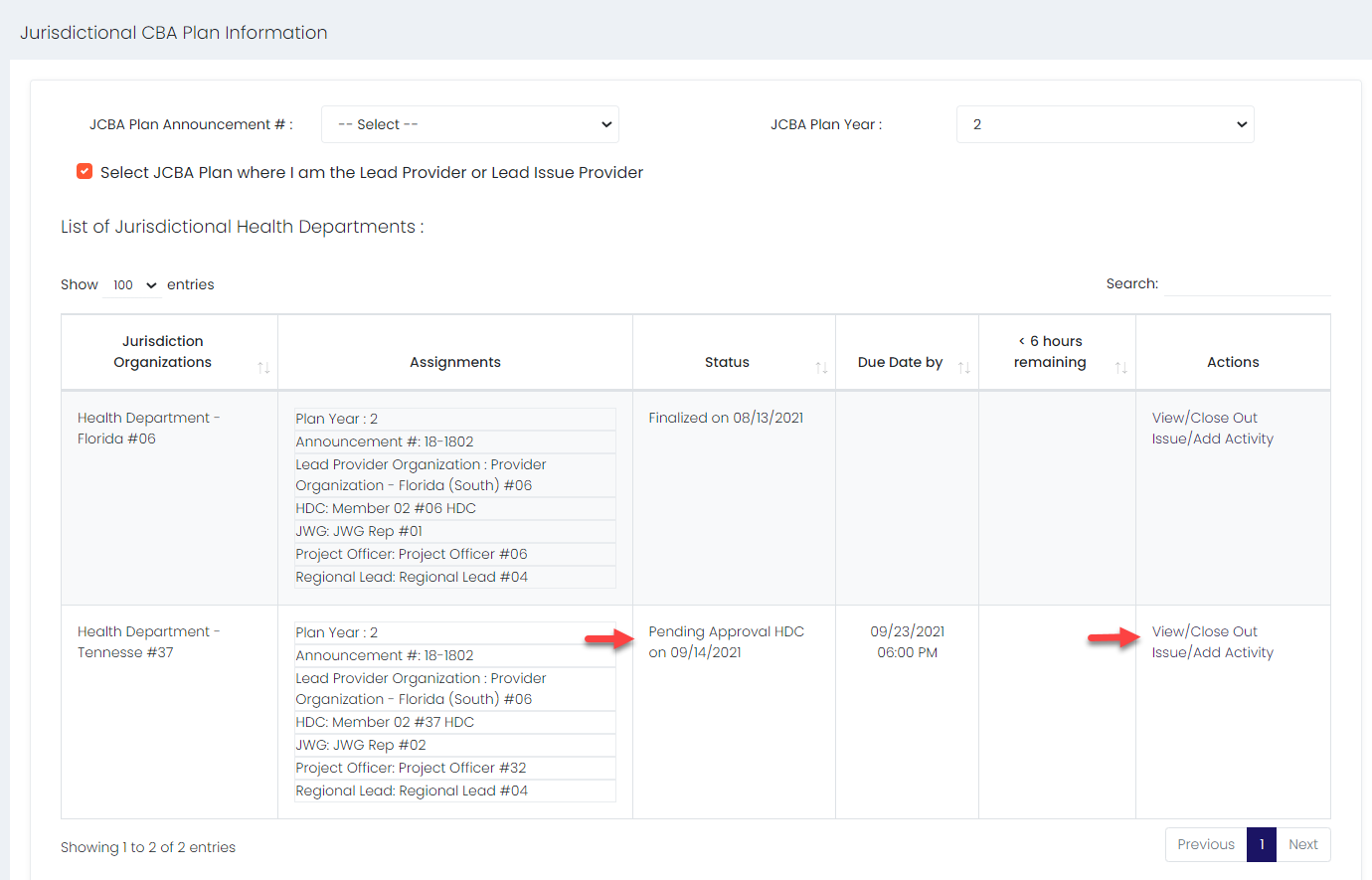Provider Upload JCBA Plan Final Draft
The user must be logged in as a Lead Provider or the Lead Issue Provider on the JCBA plan final draft.
If a JCBA plan needs to be deleted, contact the CTS Coordinator.
The CTS dashboard.
Note: Unapproved JCBA Plans can be edited by the Lead Provider or the Lead Issue Provider.
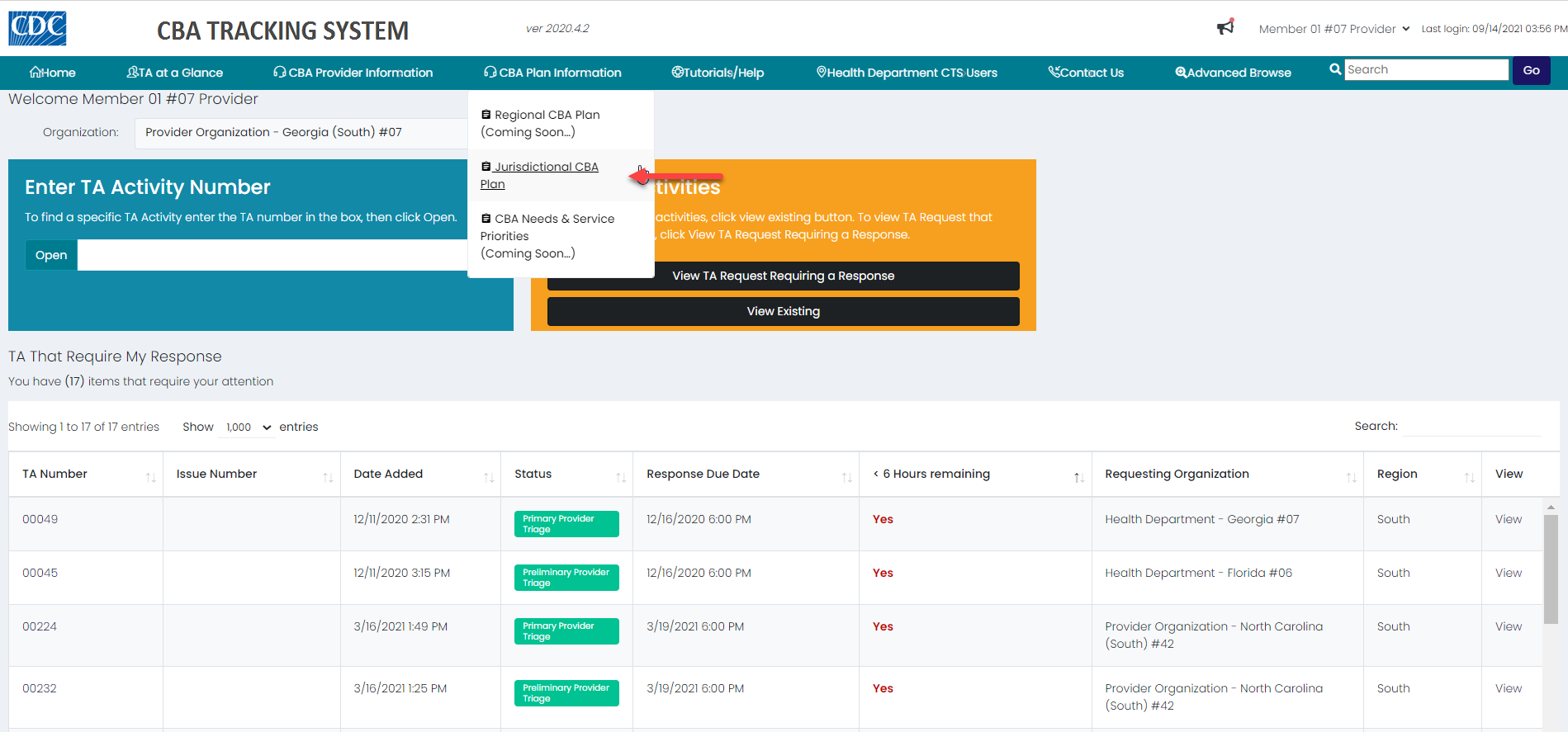
- Place the mouse pointer over the CBA Plans Information menu and click the Jurisdictional CBA Plan link.
- The CBA Plan Information paged displays.
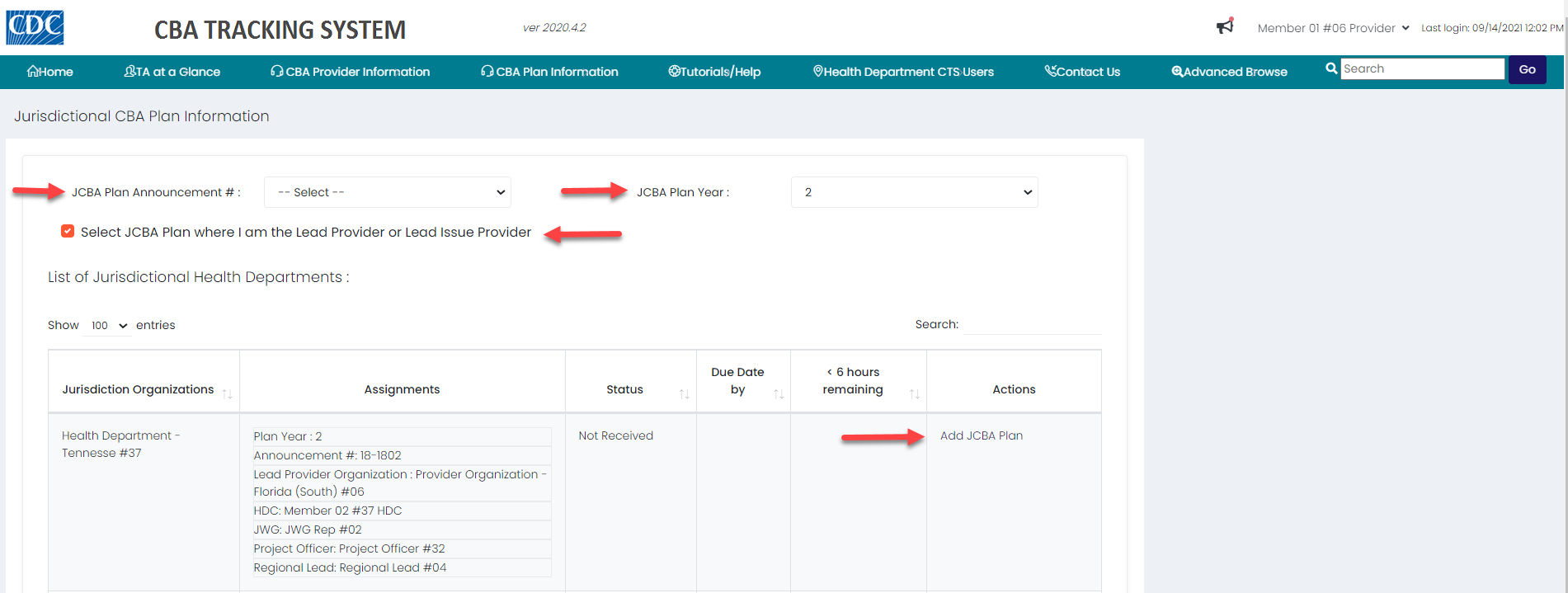
Narrow Display Results
- To narrow the display of jurisdictional CBA plans on the page, select a JCBA Plan Announcement from the drop-down list. To further narrow the results, select a JCBA Plan Year from the drop-down list.
- Or click the checkbox Select JCBA Plan where I am the Lead Provider or Lead Issue Provider.
- Locate the JCBA plan in the list; verify the status is Not Received and click the Add JCBA Plan link in the Actions column.
- The Add New JCBA Plan dialog box displays.
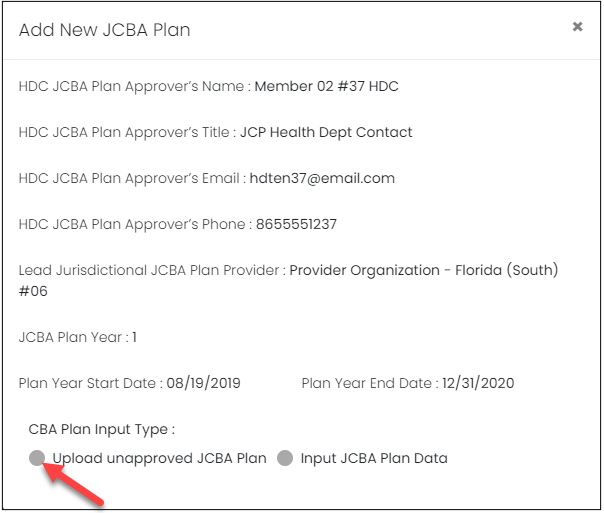
- Under the CBA Plan Input Type header, click the Upload unapproved JCBA Plan radio button.
- The JCBA Plan Meeting Date calendar displays.
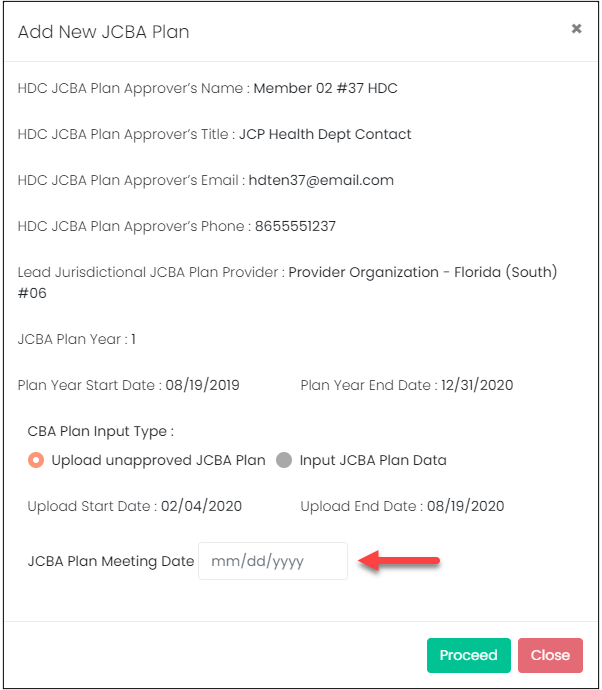
- Enter the date that you met with the health department contact (HDC).
- Click the Proceed button.
- The Jurisdictional CBA Plan Upload page displays.
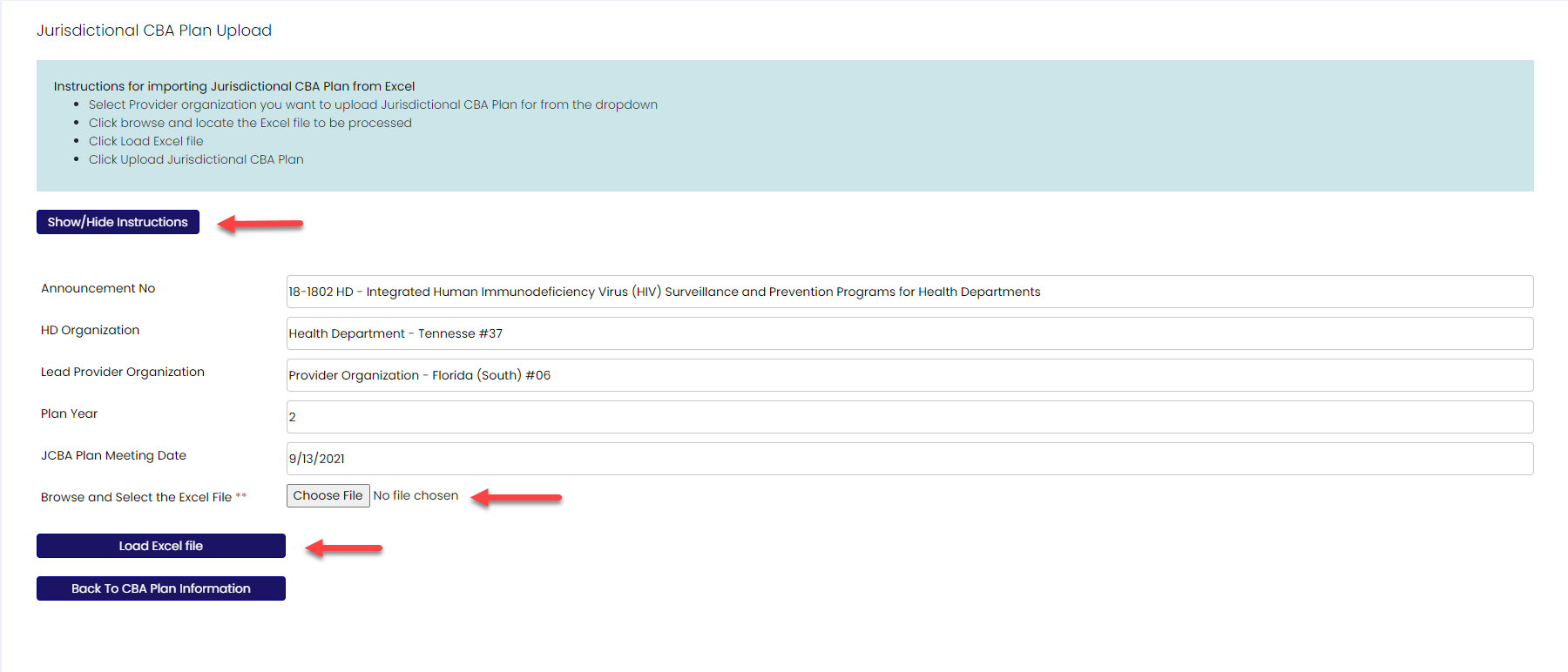
Note: The instructions for importing a jurisdictional CBA plan from Excel displays at the top of the page. Click the Show/Hide Instructions button to hide the instructions.
- The information from the jurisdictional CBA plan auto-populates the fields on the page, as does the JCBA Plan Meeting Date that was entered in the dialog box.
- Click the Choose File button.
Note: If you are in Internet Explorer the button will see a Browse button and if you are in Microsoft Edge, you will see a Choose File button.
- The Choose File to Upload window displays.
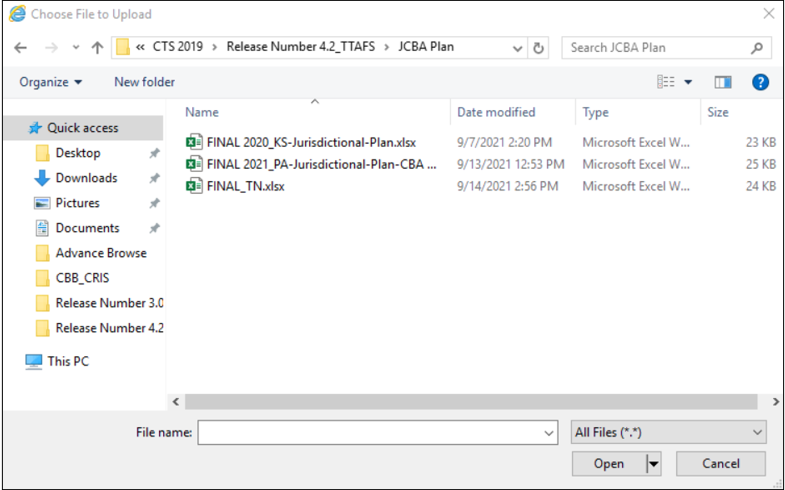
- Select a JCBA Plan Excel file and click the Open button.
- Click the Load Excel file button.
- The JCBA Plan Details page displays in the background. The CBA Plan Issues message displays in the foreground.
- The issues display in the JCBA Plan Issues list.
- If Yes is selected, the CBA Plan Documents dialog box displays.
- If No is selected, the New JCBA Issue for Announcement #: 18-1802 page displays.
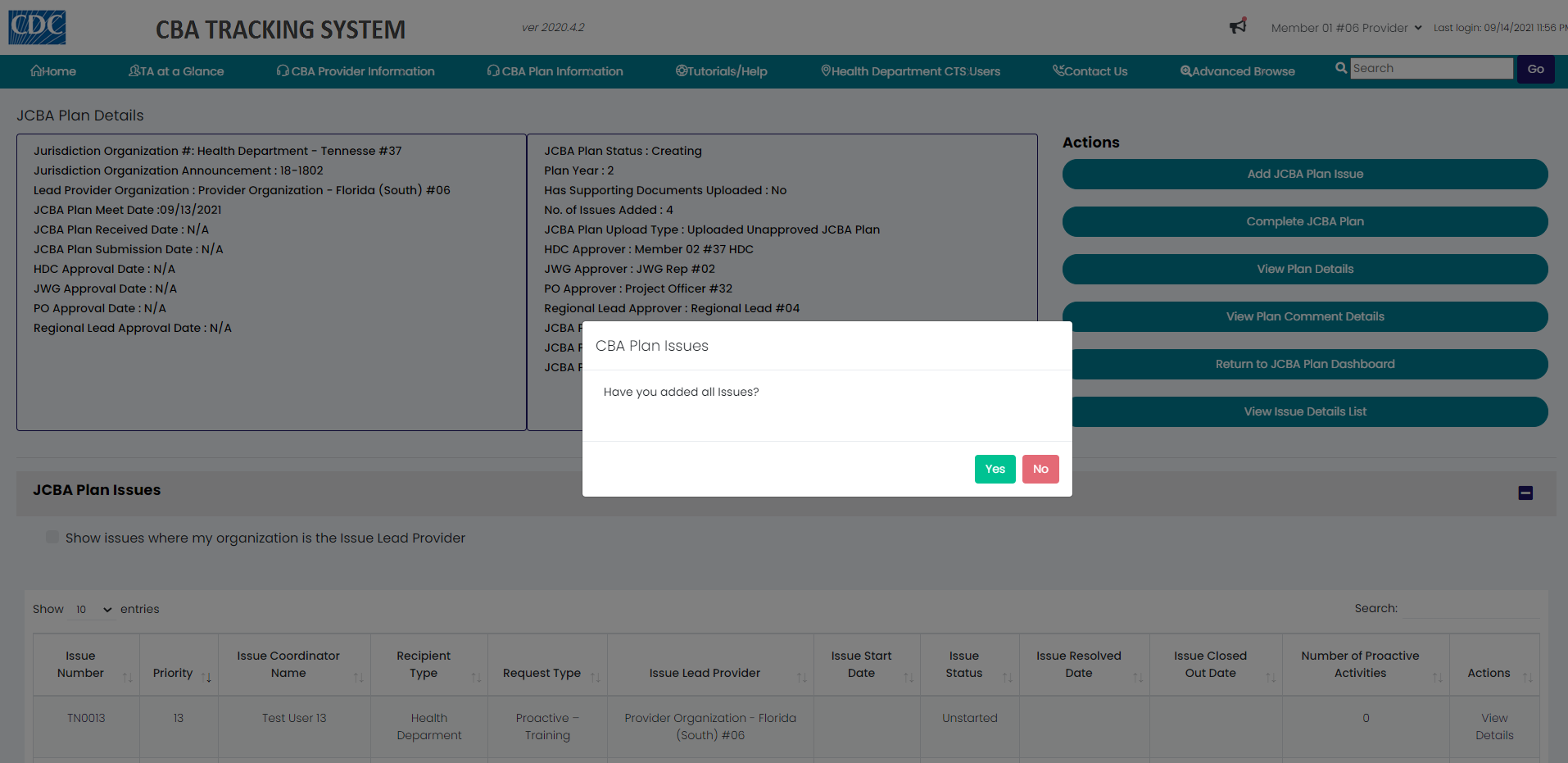
- Click the Yes button.
- The CBA Plan Documents message displays. Click the No button.
- If Yes is selected, the JCBA Plan Supporting Documents dialog box displays so that supporting documents can be uploaded.
- If No is selected, the Confirm dialog box displays.
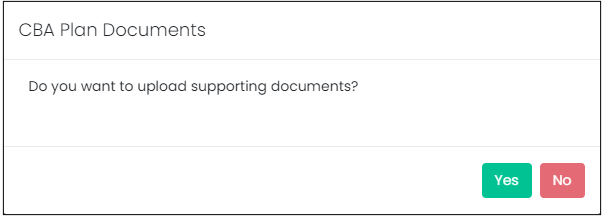
- The Confirm message displays.
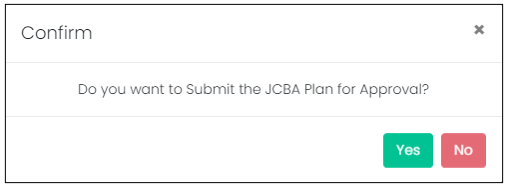
- Click the Yes button and then click the OK button.
- The Confirm dialog box displays.
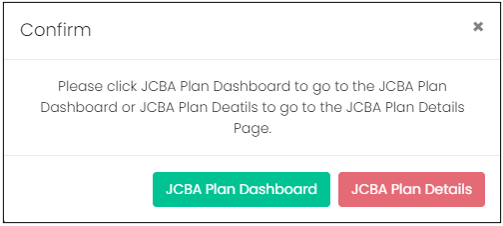
- Click the JCBA Plan Dashboard button.
- The Jurisdictional CBA Plan Information page displays.
- Click the checkbox for Select JCBA Plan where I am the Lead Provider or Lead Issue Provider to view the JCBA Plan that was just uploaded.
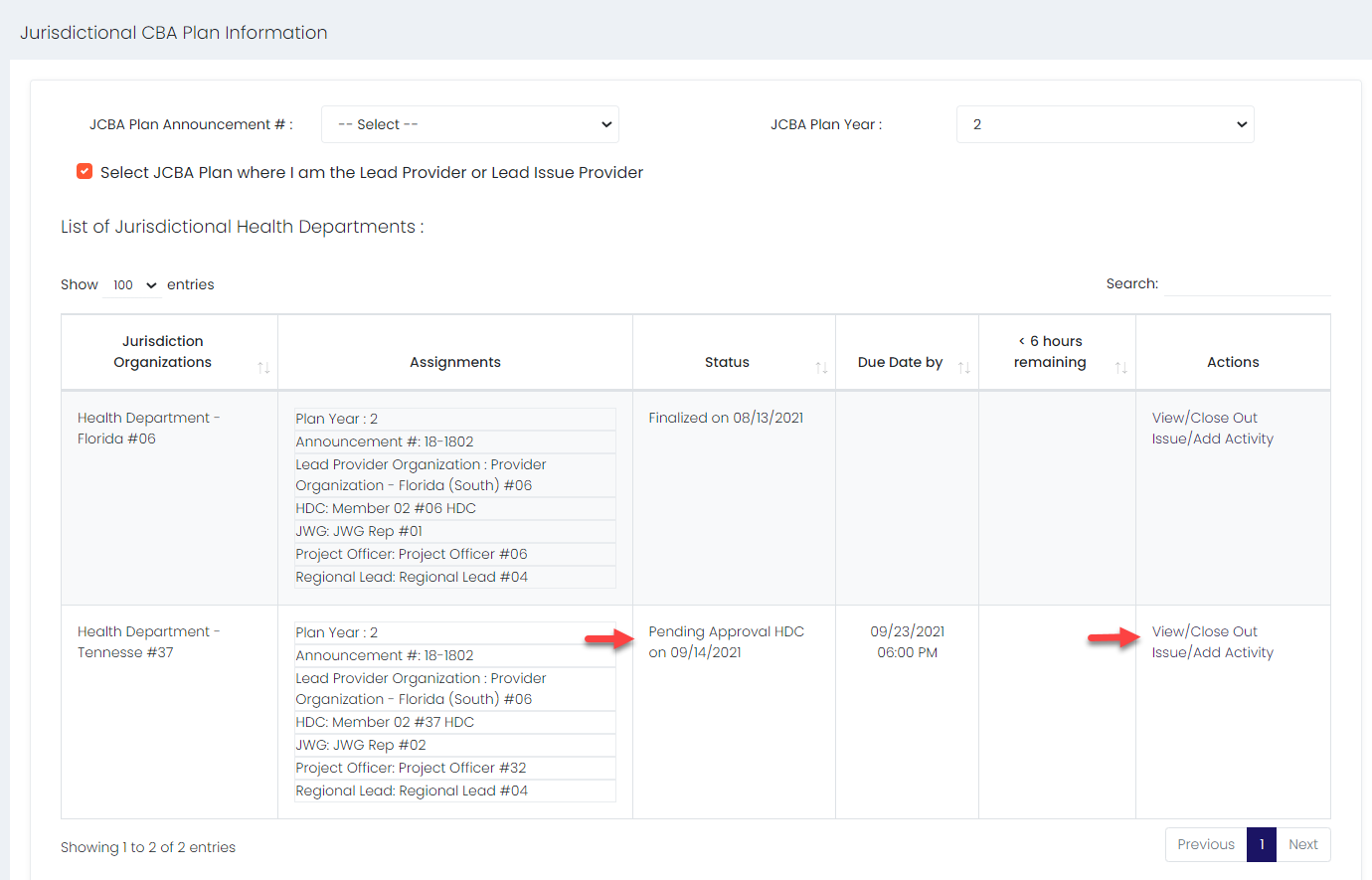
- The status is Pending Approval HDC. The link in the Actions column is updated to View/Close Out Issue/Add Activity.