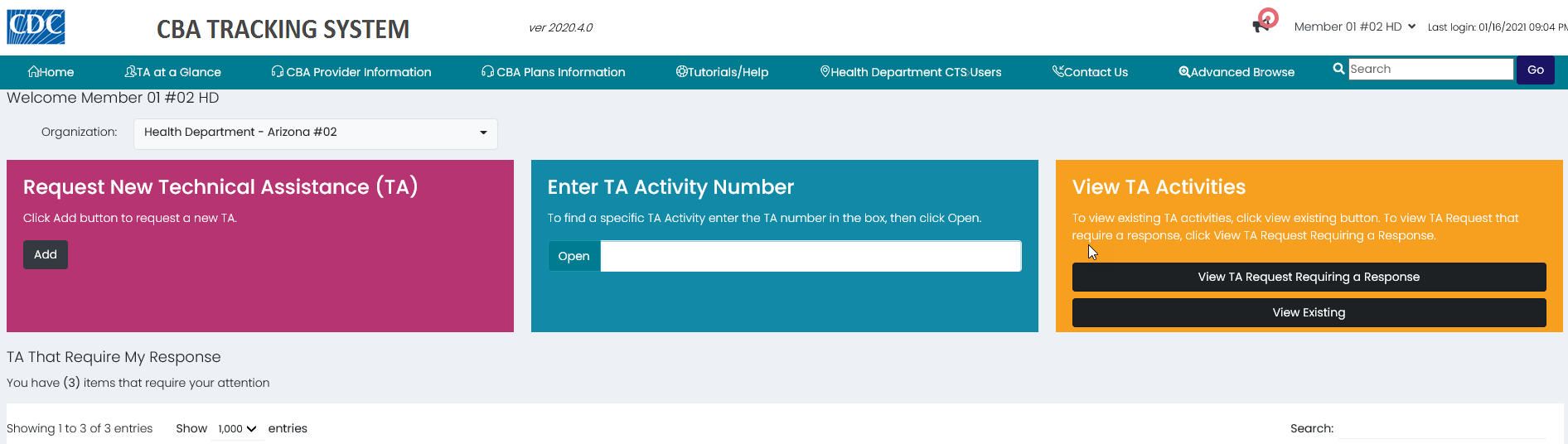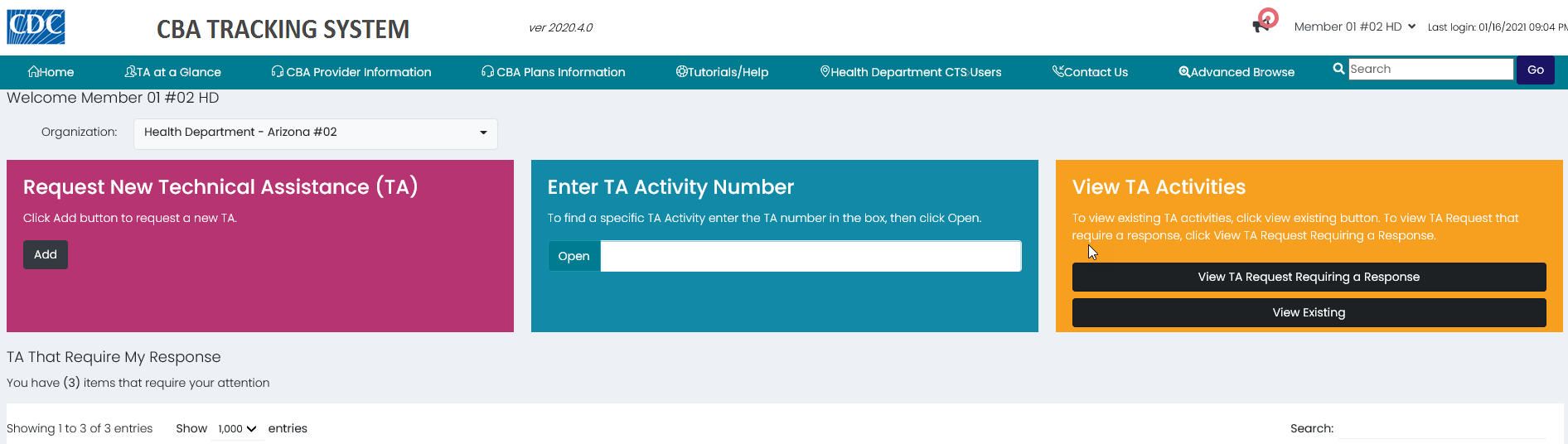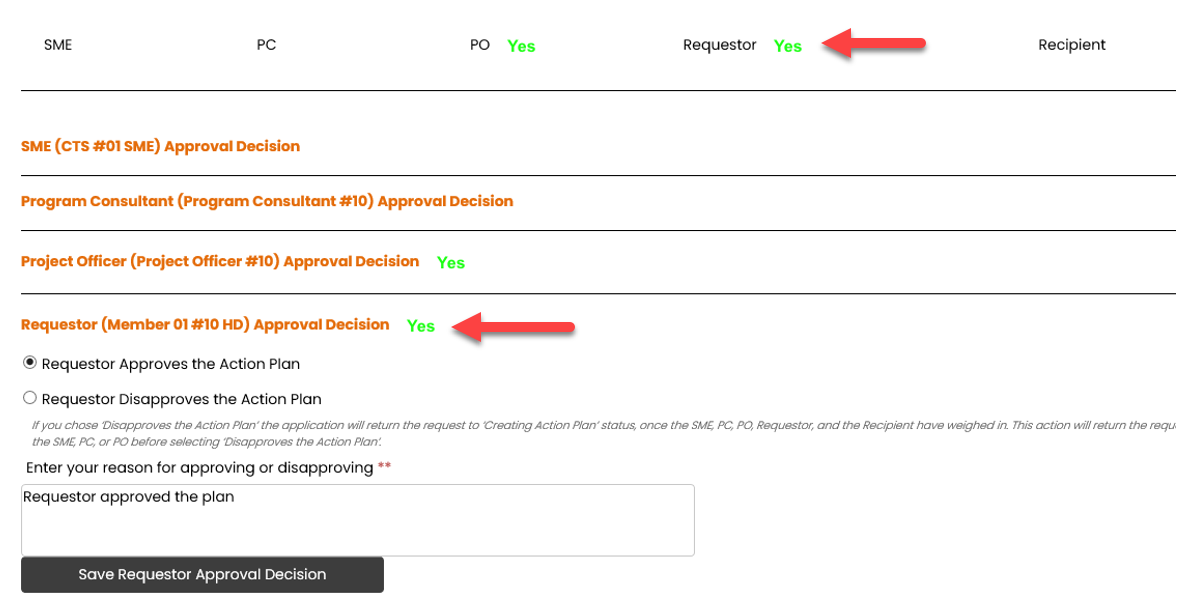Requestor Approval Decision
The user needs to be logged in as a Requestor. The Requestor may be one of the following User roles: Health Department, CBO, Provider, or Project Officer.
For the Action Plan Approval process, approval decisions may be made in any order. One approver is not dependent upon another.
To access a request in Reviewing AP status from the dashboard.
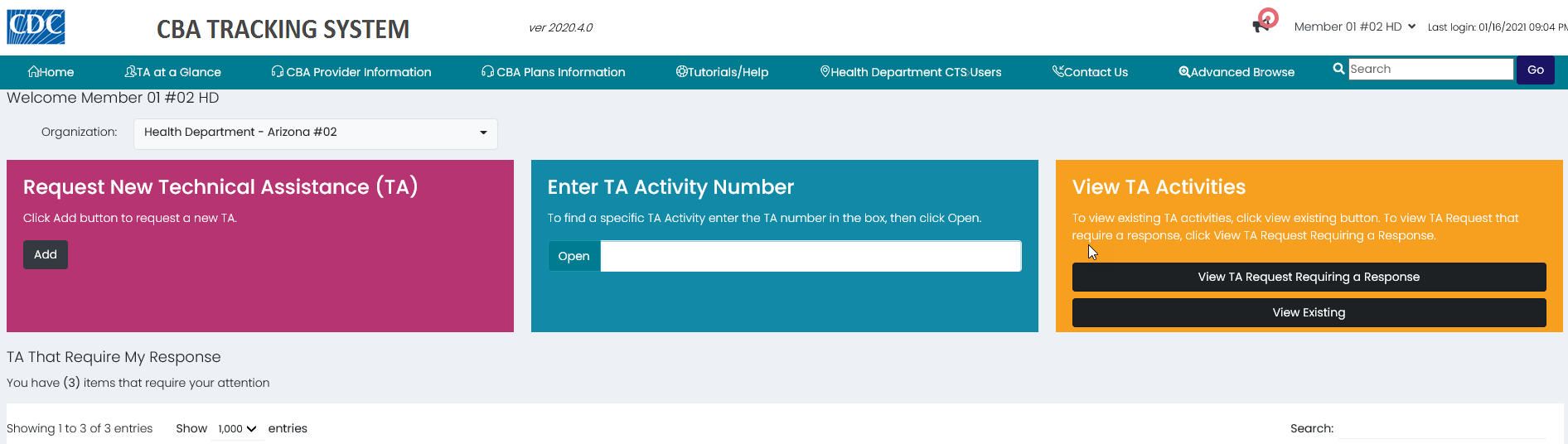

- In the TA That Require My Response section, locate the number in the TA Number column and click the number or the View link.
- The status is Reviewing AP.
- Another option is to enter the number in the Enter TA Activity Number textbox and click the Open button.
- Also, a request may be located by searching on any information listed under the column headers.
- The Request Action Plan page displays.
Note: A Yes or No will display next to SME, PC, PO, Requestor, and Recipient as each approver's approval decision is made on the Action Plan.
- Scroll down to Requestor Approval Decision section.
- If the Requestor and the Recipient are the same organization, the message will read Requestor/Recipient Approval Decision.

Note: By default, this section expands based on the user logged in.
- Select a radio button to approve or disapprove the Action Plan.
- Enter a comment in the textbox provided.
- Click the Save Requestor Approval Decision button.
- The answer Yes displays in two places as shown below.
- The Yes displays next to Requestor under the Request Details header.
- The Yes displays next to Requestor Approval Decision header.
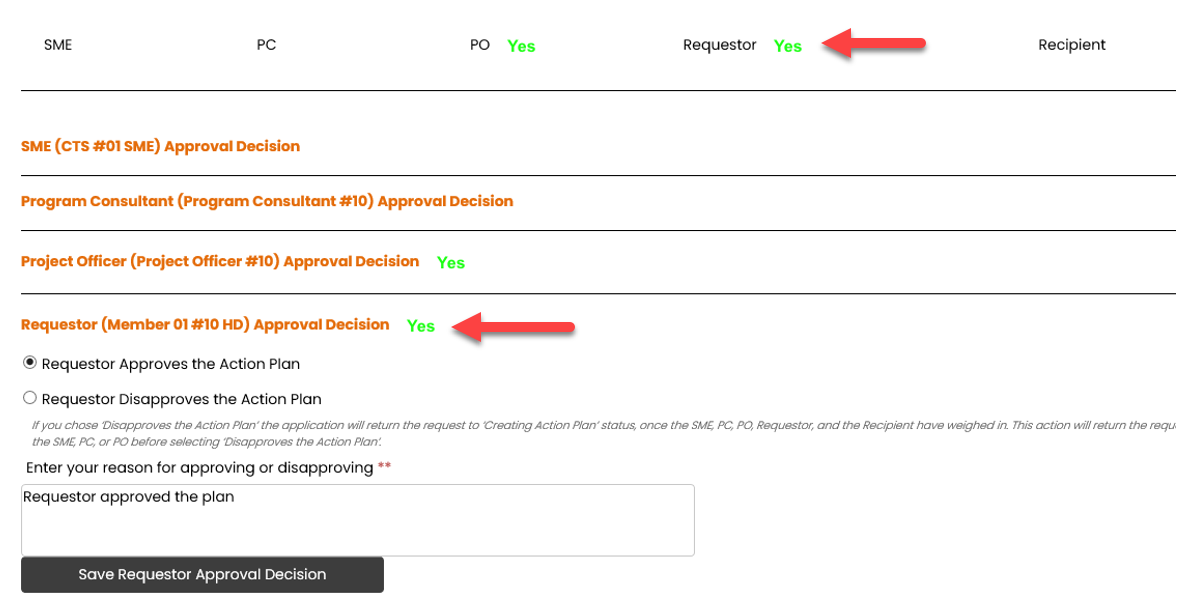
Note: If you disapproved the action plan No will display in both areas just like Yes. Also, the request will be returned to the provider for revisions once all decisions have been made.
- Scroll up to Actions and click the Return to Dashboard button.