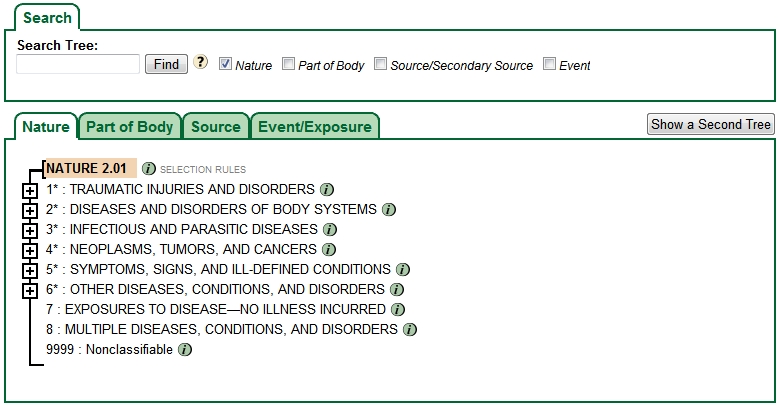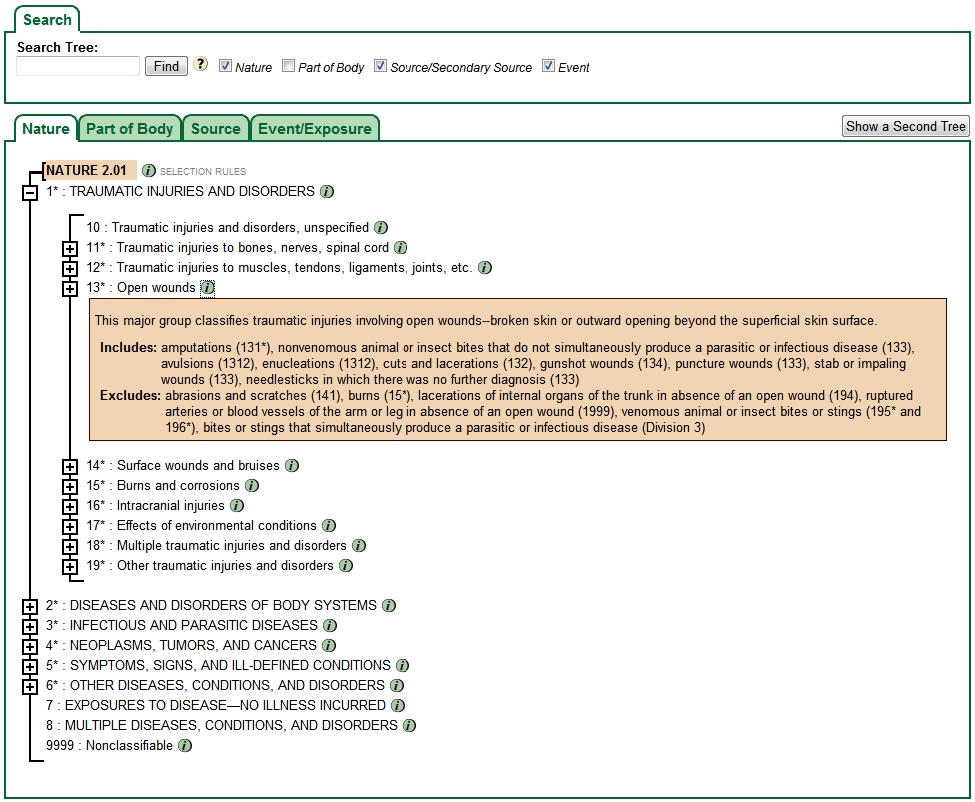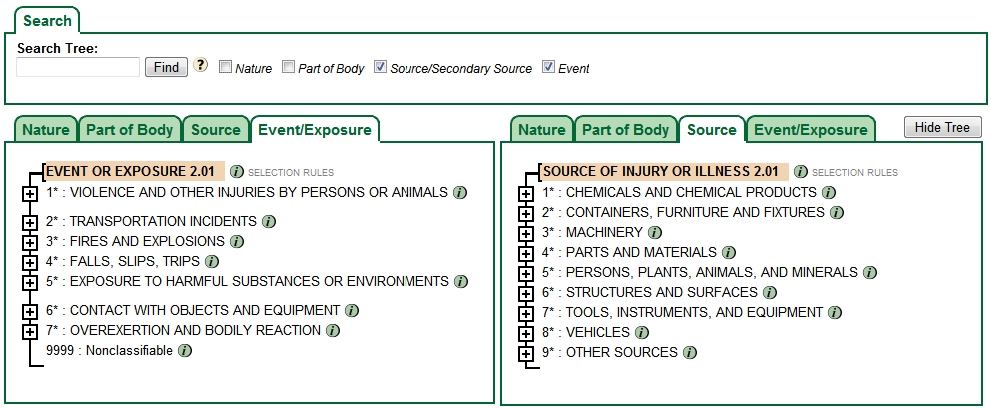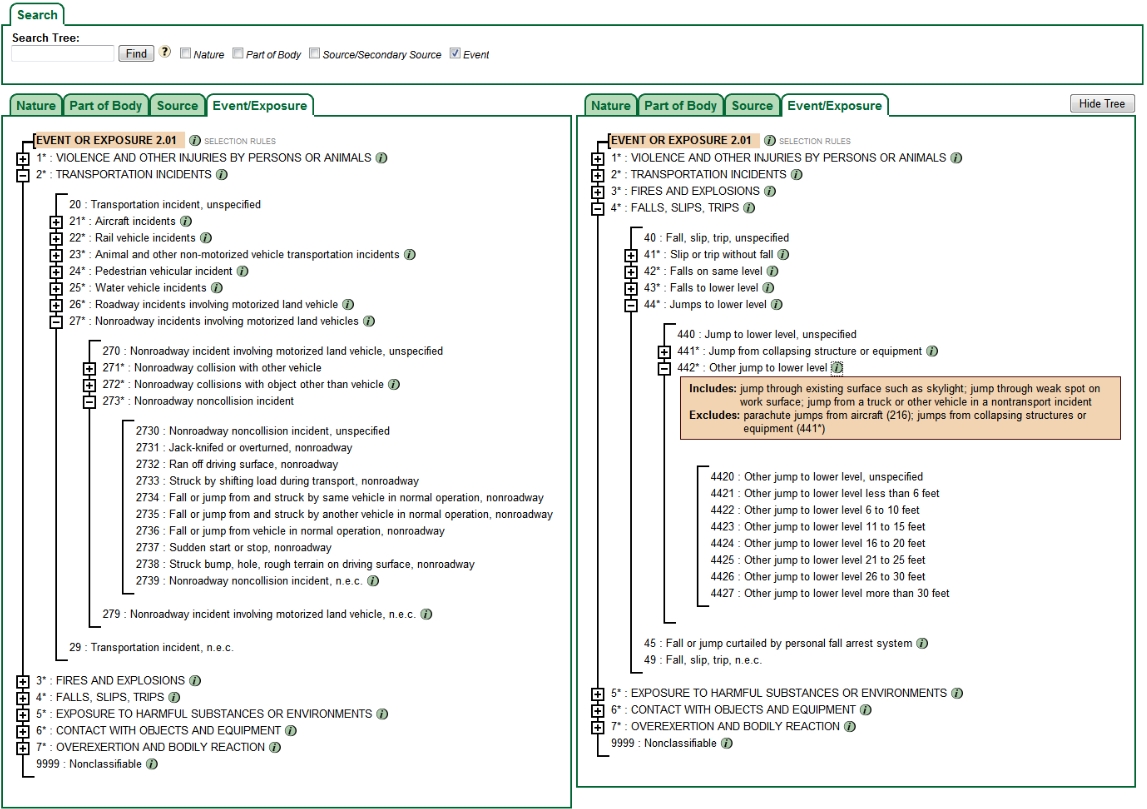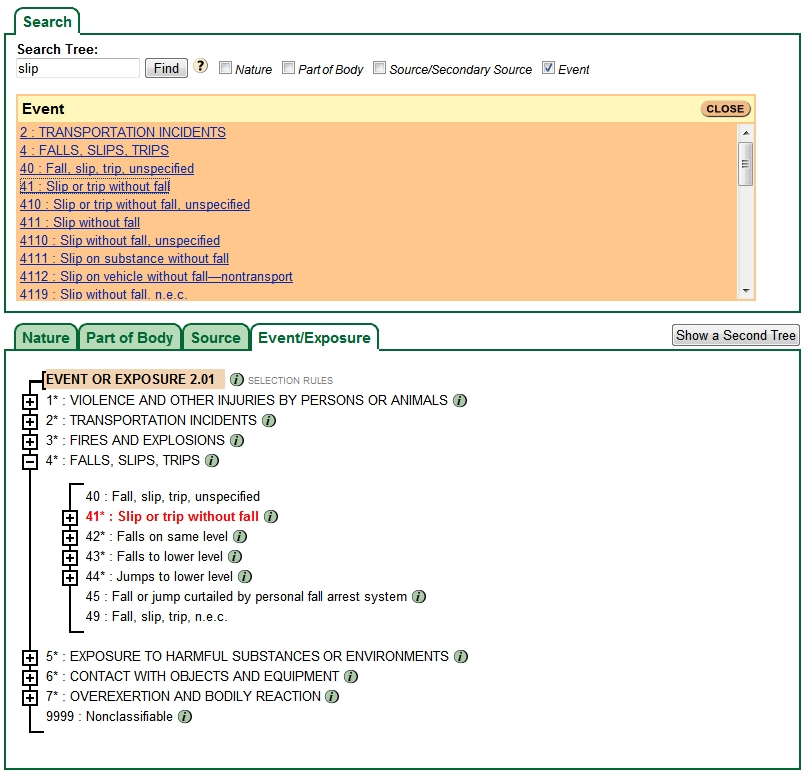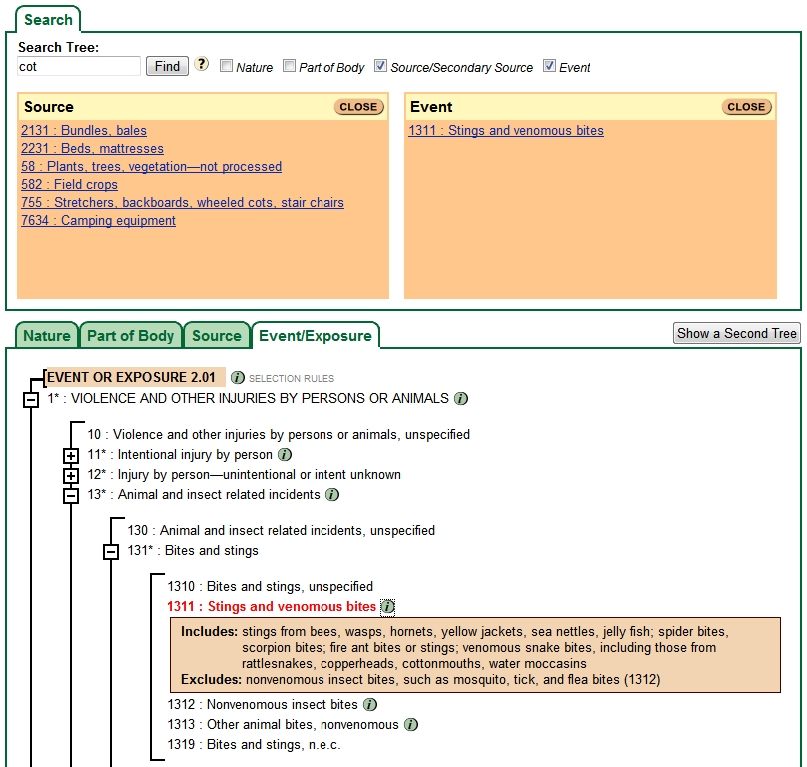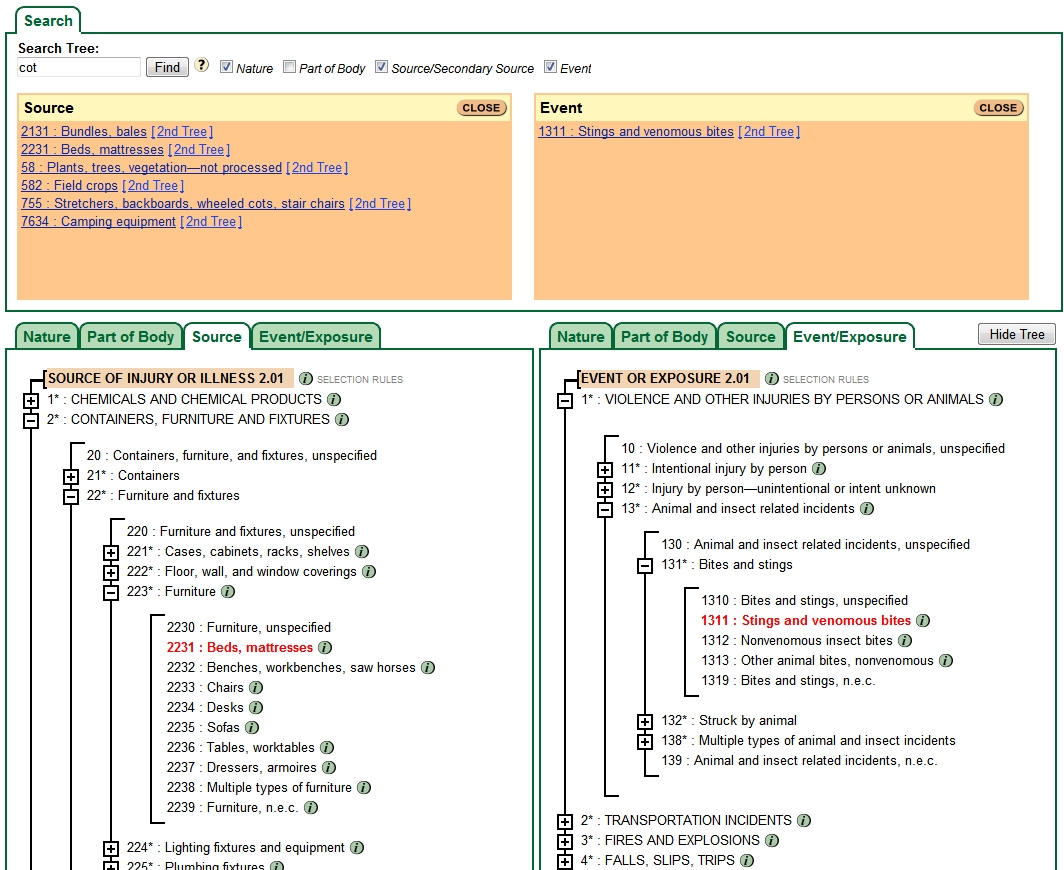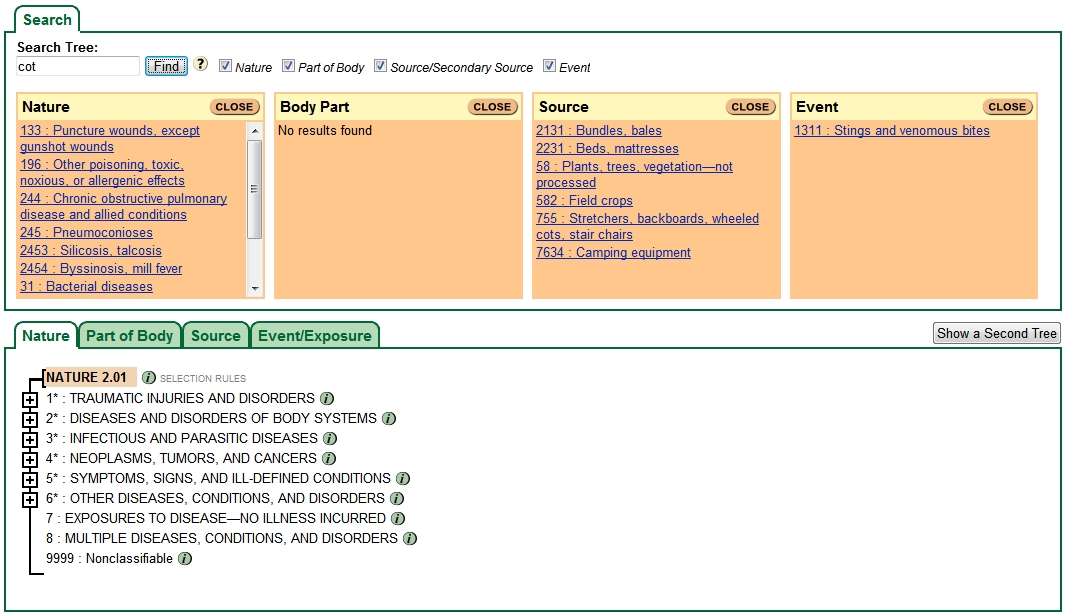Help with OIICS online code trees
Overview
This site provides a visual tree representation of each of the OIICS hierarchical coding subcomponents (Nature; Part of Body Affected; Source and Secondary Source; and Event or Exposure ) with code descriptions and a search function. Users may view either OIICS v2.01 or v1.01 classification trees. At the top of the tree view is a search field. Below the search field is the OIICS tree field with tabs for each OIICS component.
Code Trees
OIICS v2.01 trees are shown by default. To switch to v1.01 trees click the v1.01 radio button.
To move between the Nature, Part of Body, Source, and Event trees, click on the tabs in the upper right of the tree view. To expand or collapse the code trees, click the + or – symbols, respectively. If you switch to a different subsection, previously expanded sections will automatically collapse when the new section is expanded.
Each code category is assigned a 1, 2, 3, or 4-digit code number depending upon the coding structure level (i.e., how far the tree is expanded). An asterisk following the code number on the tree (e.g., 4*) indicates a division, major group, or minor group title (these group titles are not assignable to an individual injury or illness case).
To view descriptive information for specific code items, click on the information
symbol ( ). Clicking on
the information symbol toggles the descriptions on and off. To view the definition
and selection rules for a structure, click on the information symbol (
). Clicking on
the information symbol toggles the descriptions on and off. To view the definition
and selection rules for a structure, click on the information symbol ( SELECTION RULES) next to the structure title at the top of the tree.
SELECTION RULES) next to the structure title at the top of the tree.
Two OIICS component trees may be viewed simultaneously. Click "Show a Second Tree" to display two tree views. The second tree will display to the right of or below the original tree (pending your screen width and resolution). Only trees for the selected OIICS version can be displayed at one time. You may select any tab in each window (i.e., you may display two OIICS components at the same time or different segments of the same tree simultaneously). Each tree view may be expanded or collapsed independently. Click "Hide Tree" to turn off the second tree view.
 to toggle "info" on and off.
to toggle "info" on and off.
Search Tree
To search for specific codes or descriptive terms within a code tree, enter text (a partial word, whole word, phrase, or code number; do not exceed 99 characters) into the Search Tree field. Do not use quotes or wildcard characters. You may search one to four of the classification trees simultaneously for a specific search term. Check each OIICS component tree you wish to search. Then click Find.
This function searches the OIICS manual alphabetic indices, the descriptive information, and the code titles for exact "numeric" or "text string" matches. Matches, if any are found, will appear in a list below the search window. Click on an item in the search result list to expand the code tree and to display the corresponding match in red.
If you have two code tree windows open, you may select which tree displays an individual search result by clicking on the result title to display the result in the first tree view or on "[2nd Tree]" to display the search result in the second tree view. Thus, two different search results may be displayed simultaneously.